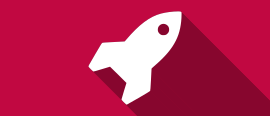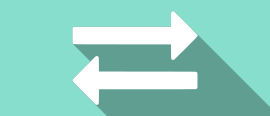Ribbon User Interface
CMS IntelliCAD User Interface - the unified ALL-IN interface.
Users can work with the IntelliCAD window and its elements in a variety of ways. For example, you can display and rearrange the toolbars, display the command bar, and enable the status bar. The toolbars and command bar can also be floated anywhere on the screen or docked to the edges of the main IntelliCAD window. With CMS IntelliCAD user can combine both floating toolbars and menus with the new CMS IntelliCAD ribbon interface.
Switching tabs can also be quickly accomplish by rotating the mouse wheel while the mouse pointer is over the Ribbon Commands tab.

The ribbon contains several areas from which to choose commands: Ribbon Application button, Quick Access toolbar and Tabs with New Panel Expanders. Note that some few features are ONLY available at the PE Plus edition.

• Quick Access toolbar — Contains common commands. Click the Quick Access toolbar down arrow to choose which commands display and to customize various visual elements of the drawing window.
• Start page — Quick Access to a start up entry page where users find quick access to drawing creation, recently opened drawings and tool tips and send feedback form.
• Tabs — Contains related commands grouped together, for example, on tabs named Home, Edit, Draw 2D, etc.
• Drawing Tabs and Workspaces — Show drawings on individual tabs in the main IntelliCAD window. Use the Options command, click the Display tab, then click MDI Options to specify settings for drawing tabs. Workspaces are now easily accessible on the Quick Access toolbar. Easily save workspaces by clicking Workspaces in the status bar and choosing Save Current As New drawing file tabs.

Home
At this main tab, users have access to the main, and most used, entity creation and editing features. Draw lines, curves, circles, modify entities, insert text, annotate and insert dimensions, create, insert and edit cad blocks, control layer features and share or transfer entities through Windows clipboard

Edit
EDIT tab allows entity editing

Draw & Draw 3D (Solids on PE Plus edition only)
DRAW tab allows users to control how entities are created. Major drawing entity creation, entity snaps, entity settings, 3D meshes, solids and solids editing are available at these tabs.


Insert
INSERT tab allows the insertion and control of external references and files. BIM attach as underlays support is available at the PE PLUS edition only.

Annotate
At ANNOTATE tab users are able to create, edit and control text entities, insert all sort of dimensions including styles editing, revision cloud and wipeout markups, add and edit annotation scaling.

View
The VIEW tab allows users to control how to navigate and view drawing and entities. Preset views, Dynamic views, Layouts, View-ports, edit entities DRAW ORDER, set the visual style, render a 3D scene, set UCS and control display features.

Output
File Export and Plot features are available at the OUTPUT tab. Exporting drawing fle or entities to *.DXF, DWF, SAT, BMP, WMF, EMF, PDF, SVG, STL and DAE file formats. PLOT through PUBLISH or PRINT, and set or manage print style are features available at this tab.

Tools
TOOLS tab gives access or runs custom applications development such as Microsoft VBA or .NET, LISP, IRX, SDS. Tools tab also is able to inquiry drawing entities like AREAS, MASS PROPERTIES, etc. or define variable settings. Manage drawing settings, external references and customize user menus, toolbars, keyboard shortcuts and alias. Major EXPLORE features are also available at the TOOLS tab.

Express Tools
New EXPRESS Tools tab provide you with expanded productivity tools and features like Copy nested entities, auto-number, attach leader to annotation, multi-lines styles manager and more.

AEC
New AEC Tools tab features smart objects creation and editing of AEC entities such as walls, doors, windows, stairs, etc. including styles editing (CMS IntelliCAD 12)

Help
With the HELP tab, users are able to get technical support through the built-in help feature, full PDF printable user guide (some features are only available at the full PE Plus edition), use the Bug submitting form, and also check for version updates or access the license manager. Users can also benchmark their graphics devices here.