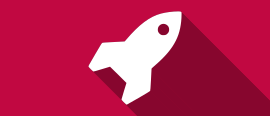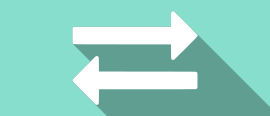What's new in CMS IntelliCAD 10.1
dwg compatible what is new dwg 2018 bim rvt true autocad alternative dwg 2020 faster geographic maps edit tables table styles edit sheet sets insert dynamic blocks advanced .pdf import import point data import .shp import .sdf 3Dconnexion input devices view transitions entity cloning dimension breaking quick groups advanced grips layer previous restore layer state rectangular array polar array path array edit array AEC drawing units

CMS IntelliCAD® 10.1 CAD Software is a major milestone release providing new features and improvements. Free trial or demo available at the download section of this website.
What's new:
CMS IntelliCAD 10.1 is up to seven times faster when selecting entities and two times faster for grip editing, grip displaying, entity snapping, and drawing regenerating.
New features include the ability to insert and work with geographic maps, restore default program settings from the operating system Start menu, create and edit tables and table styles, create and edit sheet sets, insert dynamic blocks, import .pdf files with more advanced options, import point data from .csv and .txt files, and import map files (.shp, .sdf, .sqlite files). Also included is integration with 3Dconnexion input devices for streamlining the CAD drawing experience.
More features that have a big efficiency boost for end users are smooth view transitions, entity cloning, dimension breaking, quick groups, advanced grips for blocks and groups, the Layer Previous command, the ability to turn off entity movement when clicking and dragging the mouse, and the ability to restore a layer state to the current viewport, all viewports, all layouts and viewports, or the Model tab. Additionally, the new Rectangular Array, Polar Array, Path Array, and Edit Array commands provide more functionality for arraying entities than in previous releases.
All CMS IntelliCAD versions work with BIM files and they can import Autodesk® Revit® 2021 files, specify AEC drawing units, convert an existing entity to a beam path, and determine the smoothness (level of detail) of curves in BIM underlays created from .rvt files.
Other improvements and fixes are found in performance, working with files, editing and selecting entities, text, printing, and more.
Full detailed information below
Performance
> OpenGL is now the default graphics device and is faster and more stable than OpenGL ES. For enhanced visual styles and line smoothing, you can still switch to OpenGL ES using the status bar, the GRAPHICSCONFIG command, or on the Options > Display tab, click Graphics Performance.
Working with Files
> Open and create sheet sets (.dst files) to help organize and publish collections of layouts from multiple drawings.
> Import .pdf files with many more options.
> Import point data from .csv and .txt files.
> Import map files of the following formats: ESRI® shapefiles (.shp), Autodesk® .sdf, and Spatial® .sqlite.
> Insert and work with geographic maps by specifying a .kml/.kmz file, latitude and longitude, or current location.
> Specify where to back up temporary drawing files that are saved when a document or the program closes.
> Drag and drop point cloud files to the drawing window.
> For IntelliCAD versions that support working with BIM files:
> Import Autodesk® Revit® 2021 files.
> Specify AEC drawing units on the Drawing Units > Linear tab of the Drawing Settings dialog box.
> Create a beam using a new option for converting an existing entity to the beam path.
> Determine the smoothness (level of detail) of curves in BIM underlays created from .rvt files.
User Interface
> From the Windows Start menu, use IntelliCAD’s Restore Default Settings tool to backup and reset default program settings.
> In the Customize User Interface dialog box, sort the command list according to the source menu group.
> The status bar displays an external reference icon when an external reference is attached to the current drawing. Use the icon to access the Xref Manager command and to reload external references.
> The status bar can display geographic coordinates.
> Each drawing window has its own minimize, maximize, and close buttons.
> Use the Customize Aliases command to edit aliases.
> Press the Tab and Arrow keys to navigate the Properties pane.
> Use several new contextual menu enhancements for arrays, tables, multiline text and others.
Selecting and Modifying Entities
> Specify whether to allow moving selected entities by clicking and dragging the mouse. See the Display > Display tab of the Drawing Settings dialog box.
> Specify additional grips for blocks and groups on the Display > Grips tab of the Drawing Settings dialog box.
> Array entities with more functionality using new Rectangular Array, Polar Array, Path Array, and Edit Array commands. Older array commands are still available from the command line.
Text
> Include tabs for multiline text.
> View misspelled single line and multiline text on-the-fly. Misspelled text is underlined in red.
Layers
> Use the Layer Previous command to reverse changes made to layer settings.
> Restore a layer state to the current viewport, all viewports, all layouts and viewports, or the Model tab.
> Apply more options to layer filters when working on a Layout tab: Current Viewport Thaw/Freeze, Current Layout All Viewports Thaw/Freeze, Isolate Viewport Freeze.
> Locked Layer Fade Control is added to the user interface to make it easier to specify the fade percentage applied to entities that are located on locked layers.
> Apply a layer filter to the Layer controls on the ribbon and toolbars. You can also customize the size of the Layer control.
APIs
> ODA SDKs version 2021.11.
> .NET updated to version 4.8.
> Initial implementation of CAcUiDialog.
> IntelliCAD source code and add-on applications are built with Microsoft® Visual Studio® 2019 and VC toolset 14.28.
More Features
> Use a 3Dconnexion mouse to streamline the CAD workflow and improve control and efficiency while drawing in two or three dimensions.
> Turn on smooth view transitions to enhance the speed and performance when changing the view direction.
> Use the Clone command to draw a new entity of the same type and properties as a selected entity.
> Break dimensions using the Dimension Break command and specify the break size according to the assigned dimension style.
> Insert dynamic blocks.
> Insert tables, edit them, and assign table styles.
> Filter annotation scales according to whether they originated from an external reference.
> Create extruded and revolved surfaces from regions (for versions that include Spatial Technology ACIS modeler).
> Create extruded and revolved solids from curves (for versions that include Spatial Technology ACIS modeler).
New and Changed System Variables
> ARRAYASSOCIATIVITY, ARRAYBLOCKNAME, ARRAYTYPE, AUTOSAVERETAIN, BIMRVTDEFAULTQUALITY, BLOCKFRAMECOLOR, CGEOCS, DWGUNITSIN1SVGPIXEL, DWTSHEETSETPATH, FILESYSMENU, GEOLATLONGFORMAT, GEOMARKERVISIBILITY, GEOMARKPOSITIONSIZE, GRIPBLOCK, GROUPDISPLAYMODE, GROUPFRAMECOLOR, GSDEVICEMODE, IFCLIB, INPUTECHOFLAGS, LATITUDE, LAYERCONTROLFILTER, LAYERCONTROLSIZE, LONGITUDE, OLESCALE, PDFIMPORTFILTER, PDFIMPORTIMAGEPATH, PDFIMPORTLAYERS, PDFIMPORTMODE, PDFIMPORTOPTIONS, RIBBONCONTEXTSELLIM, SELECTIONFRAMECOLOR, SHEETSETPATH, SSMSTATE, TABLECELLMAX, TABLEINDICATOR, TABLELINKINDICATOR, TABLESELECTINDICATOR, VTDURATION, VTENABLE, VTFPS.
> ENTPROPSETTINGS renamed to VSSHOWALL.
> GSMSAA renamed to 3DLINESMOOTHING.
> MAKEBAK renamed to ISAVEBAK.
> Updated: COORDS, GRIPS, OLEQUALITY, and OSNAPMAX.
> Removed: GROUPSELECT, HWACCELERATION, and PLINEGRIPS (its functionality is now value 2 of GRIPS).